cocot46plus: A Corne-like unibody keyboard with trackball and encoder

My split, ergonomic Corne keyboard is great. I love pairing with a trackball in-between the halves:

But what if you took the two halves of this split keyboard, jammed them together with a built-in trackball and threw in some extra features? That's the cocot46plus.

I prefer the ergonomics of a split keyboard, but a unibody version of the Corne layout is more appealing for traveling. It can be used on a lap. It also prevents the two halves of a keyboard from drifting out of alignment.
Let's take a look at what this keyboard is all about.
Basics about the cocot46plus
This keeb designed by aki27 uses a Japanese duplicate matrix to support all of its features with the pins available on a single micro-controller. It was originally developed to be used with a Pro Micro controller. That chip has limited storage and it could be a struggle to enable all the keyboard features and still fit in the available firmware. I have since updated the firmware to work the late 2024 version of QMK and the Spark Fun Pro Micro RP2040 chip, which has plenty of storage.
Kits for this board are for sale at yushakobo.jp. The PCB design does not seem to be open source.
Features of the cocot46plus
OLED features
The OLED on this keeb reports a few useful things: The current layer, the scroll status, the CPI, the Scroll Divider and the rotation angle. I'll explain these, but first here's a photo:
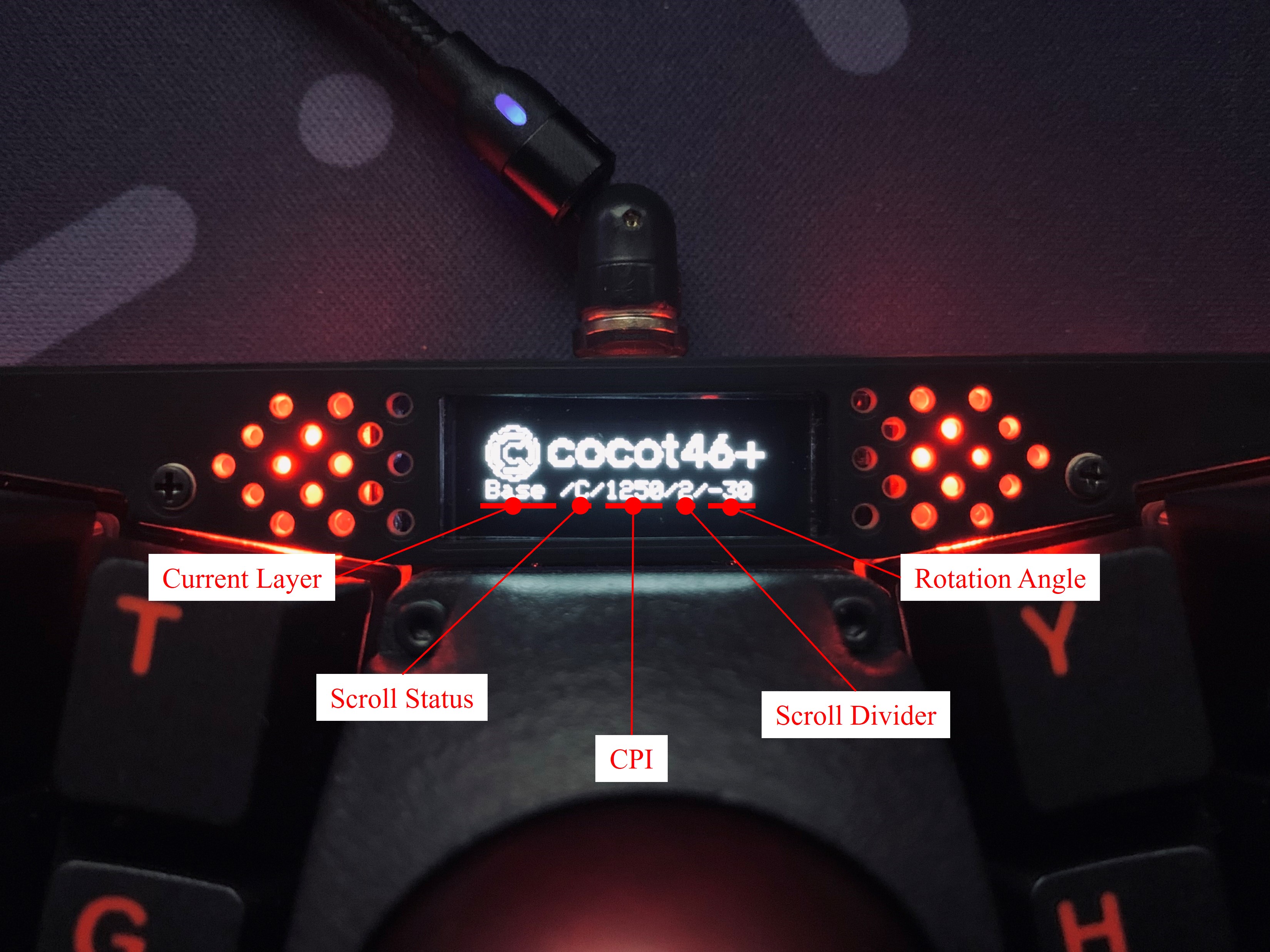
Keyboards with these few keys often use layers accessed by holding down a modifier key to access an additional virtual layer of keys, and that's what the current layer is reporting. It will report values like Base, Raise, Lower, or Mouse.
When either layer key is held, the trackball acts as a scroll wheel, and it works very well for that. The scroll status reports whether the trackball is working as mouse or scrollwheel.
Counts per inch (CPI) is the number of steps reported by a mouse sensor when moving one inch. This is customizable, to the point where you can bind keys to raise and lower value using the keyboard. Lower numbers allow for faster mouse movements, while higher numbers provide more precise movements.
Scroll Divider indicates the sensitivity of the sensor in scroll mode. The higher the value, the smaller the scroll amount.
The rotation angle indicates which way is "up" when using the trackball as a mouse. A comfortable Y-axis angle depends on the size of your hand and the way you place your hand on the trackball. Use the ROT_R15 and ROT_L15 keys to adjust it and find the setting that suits you best. See:
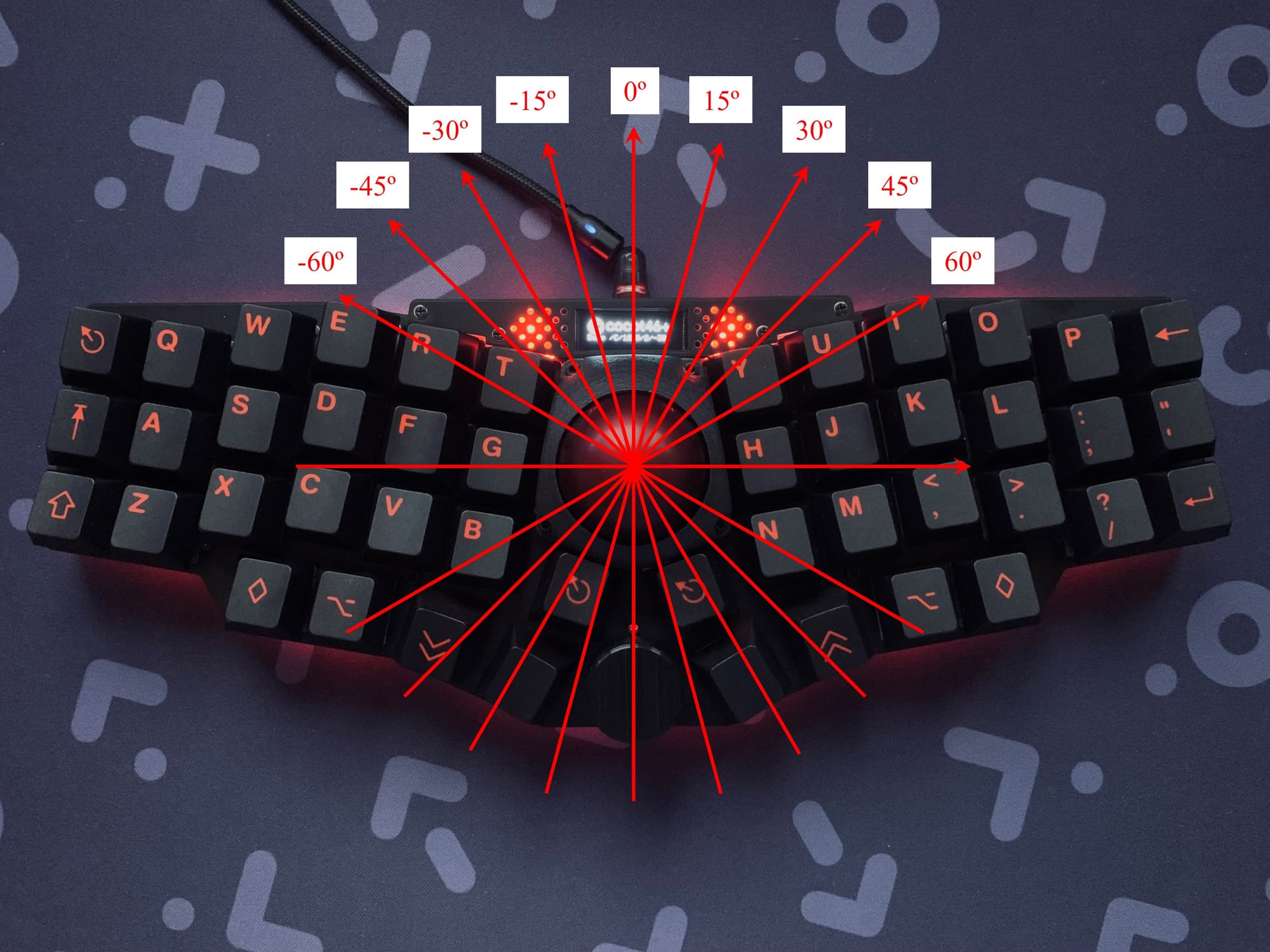

I find the default of -30 feels natural for right-handed use.
Trackball / Mouse features
The trackball uses an ADNS-5050 LED sensor and can be used for pointing as well as scrolling. It's removable for cleaning. The board includes dedicated keys for the left and right mouse buttons. When a layer button is held, these buttons work as browser forward & back buttons. I have more thoughts on this below in my review section.
Rotary Encoder
The board features a rotary encoder (knob) in the middle of the keyboard. It quietly clicks left and right when turned. With some more force than a normal key, it can be also be pressed as a key. By default, this knob sends "page up / page down" when turned, acting another kind of scroll wheel.
Lighting features
There are LEDs that shine up behind a grill on either side of the LED. These are off by default, by change color to indicate when a layer key is being held: Blue, Red, or Green. It's a nice touch.
There are also 10 downward-firing LEDs for underglow. These are paired with a clear acrylic base and clear rubber stand feet. The effect is that the keyboard can appear to be hovering in a pool of light. There are several light patterns to choose from, and these can be cycled through from the keyboard.
Differences with the Corne layout
Besides the extra mouse keys and the encoder, the cocot46plus adds a fourth key to the bottom thumb row of keys on each side. If you are already used to the Corne split layout like I am, you may ignore these keys. I do.
There's also a little more column stagger on the ring finger and pinky. I thought I would notice the difference when I switched between a Corne and this keyboard, but so far I don't.
Variants


Review of the cocot46plus novel features
The encoder knob is novel and convenient to reach, but so far I don't use it for anything. I already have convenient keybindings on the Corne for volume and page up / page down.
The trackball is the same size that is in some commercial trackballs. So far I've been testing the keyboard at home where I already have an even bigger trackball on my desk, the Kensington Expert. The larger trackball is always going to offer a better balance of speed and precision when moving. By comparison, the smaller trackball on this keyboard is a step down. Sometimes I scroll slowly for precise movement, the sensor doesn't detect any movement at all. I blame this on the choice of ADNS-5050 LED sensor. Initial tracking problems were solved by a firmware upgrade after I added the lastest trackball handling code from aki27's branch into my own branch. The Ploppy project uses the same sensor in their Nano and Mini trackballs. One of the co-creators says "In my opinion, though, the PMW-3360 will outperform the ADNS-5050 in practical applications only a fraction of the time you actually use them. The ADNS-5050 is actually quite a serviceable sensor." ANDS-5050 data sheet is here. The PMW-3360 data sheet is here.
The trackball is also used as a scroll wheel, and it excels at this.
One of my "must have" features when I was looking for a keyboard with a built-in trackball was dedicated mouse buttons– because that's what I'm used to on my dedicated pointing devices. But I found these keys right below the trackball cramped for my large hands and not enjoyable to use. Update: after more time to adapt the keyboard, the mouse key placement has become familiar. But perhaps I don't need the mouse keys anyway. I'm already keeping my hands on the keyboard, so I could just as well activate a "mouse layer" with one hand and then re-use some more comfortably accessible keys for mouse buttons. I haven't tried this yet.
I've mentioned how I'm not using the extra keys on the thumb row, the encoder, and may find an alternative to the dedicated mouse keys. I also already use my outer sixth row on the Corne layout for rare and optional keys. Well, the creator of the cocot46plus, aki27 came to many of the same conclusions because they created the cocot36plus. Behold:

One disappointment with the cocot46plus is that it didn't work as well as the lap keyboard as I expected. This is due to its shape where it's narrower at the edges but wider in the middle. If the thumb keys are used with much pressure on a lap, this can cause the keyboard to tip towards me.
Layout options for the cocot46plus
When I got my cocot46plus, I found the firmware was not part of the QMK firmware repo and was rather out of date. I completely updated the firmware based on QMK 0.25 release and submitted the firmware to the QMK repo.
In addition to the default keymap, I also ported the markstos layout for Corne to the cocot46plus. I published the markstos layout for cocot46plus in my QMK userspace repo.
Yudai Nakata published a Vial keymap for cocot46plus based on my modernized firmware.
Similar keyboards
If you like this keyboard but it doesn't seem quite right, subscribe to my blog– I'm planning a follow-up post that highlights other unibody Corne-like keyboards with built-in trackballs or trackpads.
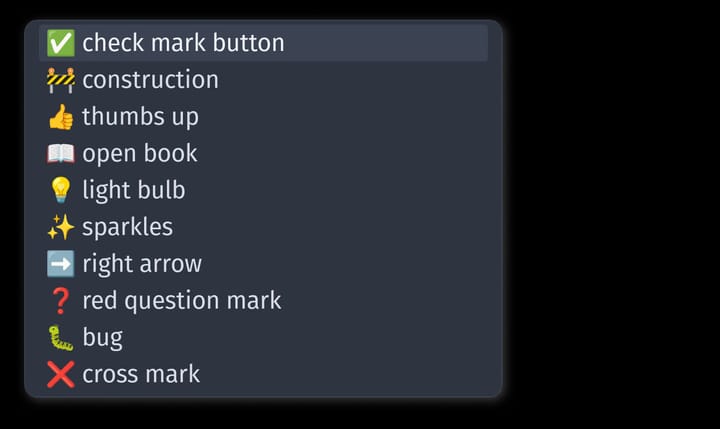


Comments ()